< We collect & prep scripts >
Powershell Scripts Ready-to-use
Microsoft 365
Intune, SharePoint, OneDrive and more apps
Import-Module ExchangeOnlineManagement
# Define the Office 365 admin credentials
$UserCredential = Get-Credential
# Connect to Exchange Online
Connect-ExchangeOnline -UserPrincipalName $UserCredential.UserName -Credential $UserCredential
# Example command to get a list of all mailboxes
Get-Mailbox
# Disconnect from the session
Disconnect-ExchangeOnline -Confirm:$false
Windows
$tempPaths = @(
# Define Temp folders
"$env:Temp",
"$env:LocalAppData\Temp",
"$env:SystemRoot\Temp",
"$env:SystemDrive\Windows\Temp"
)
# Loop through each path and remove files and directories
foreach ($path in $tempPaths) {
if (Test-Path $path,) {
try {
# Remove all files in the directory
Get-ChildItem -Path $path -Recurse -Force | Remove-Item -Force -Recurse -ErrorAction SilentlyContinue
Write-Host "Temporary files in '$path' have been removed." -ForegroundColor Green
} catch {
Write-Host "Failed to remove files in '$path': $_" -ForegroundColor Red
}
} else {
Write-Host "The path '$path' does not exist." -ForegroundColor Yellow
}
}
MS Office
Microsoft Office Products
# You can install the required module via PowerShell Gallery, for example:
# Install-Module -Name ImportExcel
# Start Excel application
$excel = New-Object -ComObject Excel.Application
# Make Excel visible (optional)
$excel.Visible = $true
# Add a new workbook
$workbook = $excel.Workbooks.Add()
# Get the first worksheet
$worksheet = $workbook.Worksheets.Item(1)
# Add some data to cells
$worksheet.Cells.Item(1,1) = "Name"
$worksheet.Cells.Item(1,2) = "Age"
$worksheet.Cells.Item(2,1) = "John Doe"
$worksheet.Cells.Item(2,2) = 30
$worksheet.Cells.Item(3,1) = "Jane Smith"
$worksheet.Cells.Item(3,2) = 25
# Save the workbook
$workbook.SaveAs("C:\Path\To\Your\Directory\Sample.xlsx")
# Close the workbook
$workbook.Close()
# Quit Excel
$excel.Quit()
Our goal is to create and share as many ready-to-use Powershell scripts. We aim to be your well trusted PowerShell coding partner.

Powershell can be used for a wide variety of purposes
Unleash your full potential with our ready-to-use PowerShell scripts. Start using them today to streamline recurring tasks or as a valuable knowledge resource.
Multi purpose use
Explore a broad range of possibilities with the power of PowerShell
Automated tasks
PowerShell is a powerful scripting language widely used for automating tasks in IT environments, making it an essential tool for managing websites and servers. With PowerShell, routine tasks like user account management, system updates, data backups, and network configurations can be automated, reducing the time and effort required to maintain systems. Automation with PowerShell not only streamlines these processes but also minimizes the risk of human error, leading to more consistent and reliable operations. For site management, this means more efficient resource utilization and the ability to focus on more strategic tasks, ultimately enhancing the overall performance and security of the environment.
MS 365 Management
PowerShell provides a more versatile and powerful approach to managing Microsoft 365 compared to the traditional graphical user interface (GUI). Through PowerShell, administrators gain access to a broader range of options and capabilities, allowing for more granular control over Microsoft 365 services. Tasks such as bulk user management, detailed reporting, advanced configuration settings, and automation of complex workflows can be efficiently handled with PowerShell scripts, which would be time-consuming or impossible through the GUI. This enhanced control is crucial for maintaining large-scale environments, enabling administrators to perform tasks like updating licenses, managing permissions, and configuring security settings with precision and speed. By leveraging PowerShell, organizations can fully unlock the potential of Microsoft 365, ensuring a more tailored and efficient management experience.
Many more possibilities
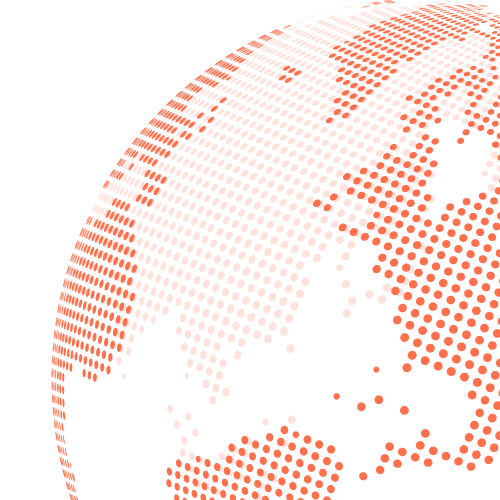
Free ready-to-use scripts
Discover all of our free PowerShell codes
Lifetime payment